Touch screen features are found under playlist settings, to open playlist Settings:
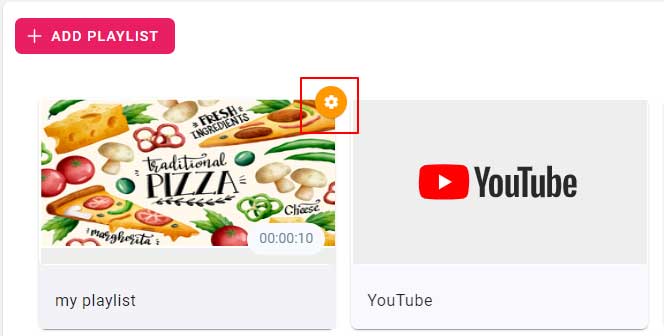
- Go to the playlists page
- Hover on your playlist, you will see the settings button on the top right as shown in the image
- Click on it to open playlist settings
Manual control
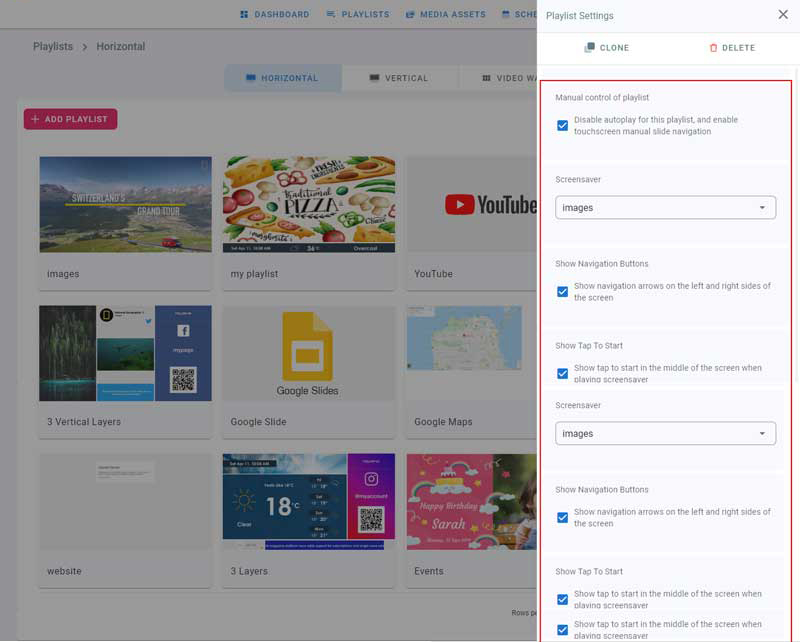
- This feature works on touch screens or using a remote control with a navigation pad
- Check the manual control box to stop automatic playlist playback.
- On your screen, swipe left and right to view the media of your playlist
Screen Saver
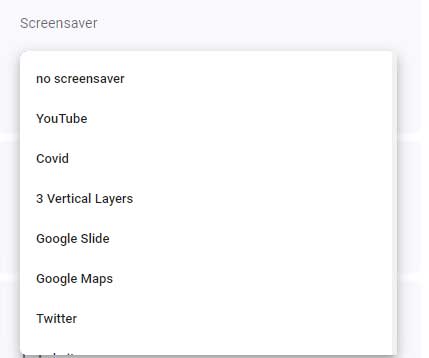
- Screensaver is used with manual control to playback another playlist when the screen is idle
- To assign a screensaver, choose one of your existing playlists from the drop down
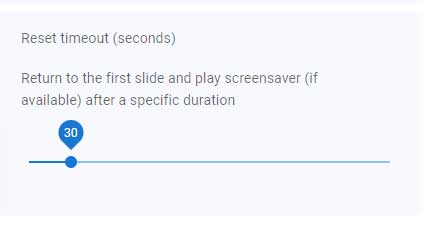
- If the playlist is not on the first media in the playlist, after this timeout, the playlist will return to the first media
- If a screensaver is assigned, the reset timeout is the idle time of the screen before playing the screensaver.
Navigation
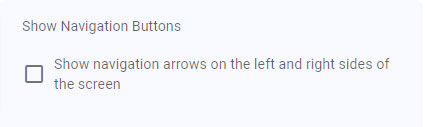
- Check this box if you want to show left and right arrows on your screen while using manual control
- Below is a preview of the navigation buttons on the screen

Tap to Start
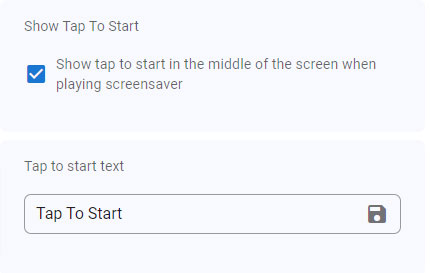
- Check Tap to start box to show it on top of the screensaver
- Type in the tap to start text that will show on the screen on top of the screensaver
- Below is a preview of the tap to start and screensaver playlist
