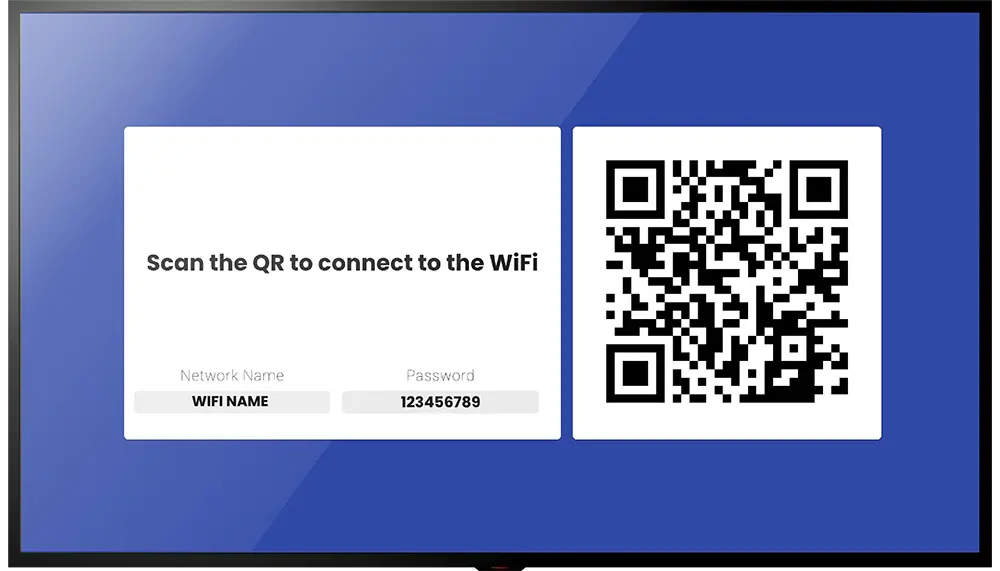The Wi-Fi Share app allows you to display a QR code on your digital signage screen, for the customers to easily scan and connect to the Wi-Fi in your restaurant, café, or in any other industry.
- Go to the Management Console.
- Click on the playlist then the layer where you want to add the WiFi app.
- If the layer has no media, the apps dialog will open. Otherwise, click on Add New.
- Click on “Web”, then choose WiFi Share App.
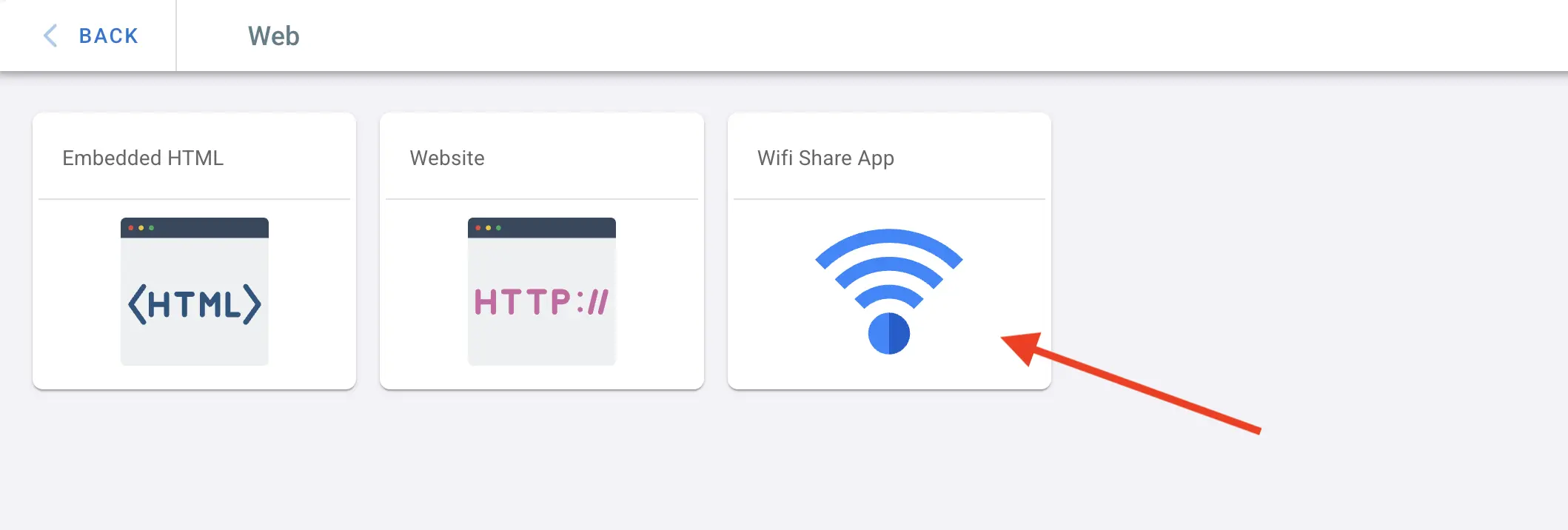
- Enter the network name and password in the provided fields.
- Select the Encryption type: WPA, WEB, or None.
- Toggle the “Show network’s name and password” check box to display or hide the network’s name and password from the screen.
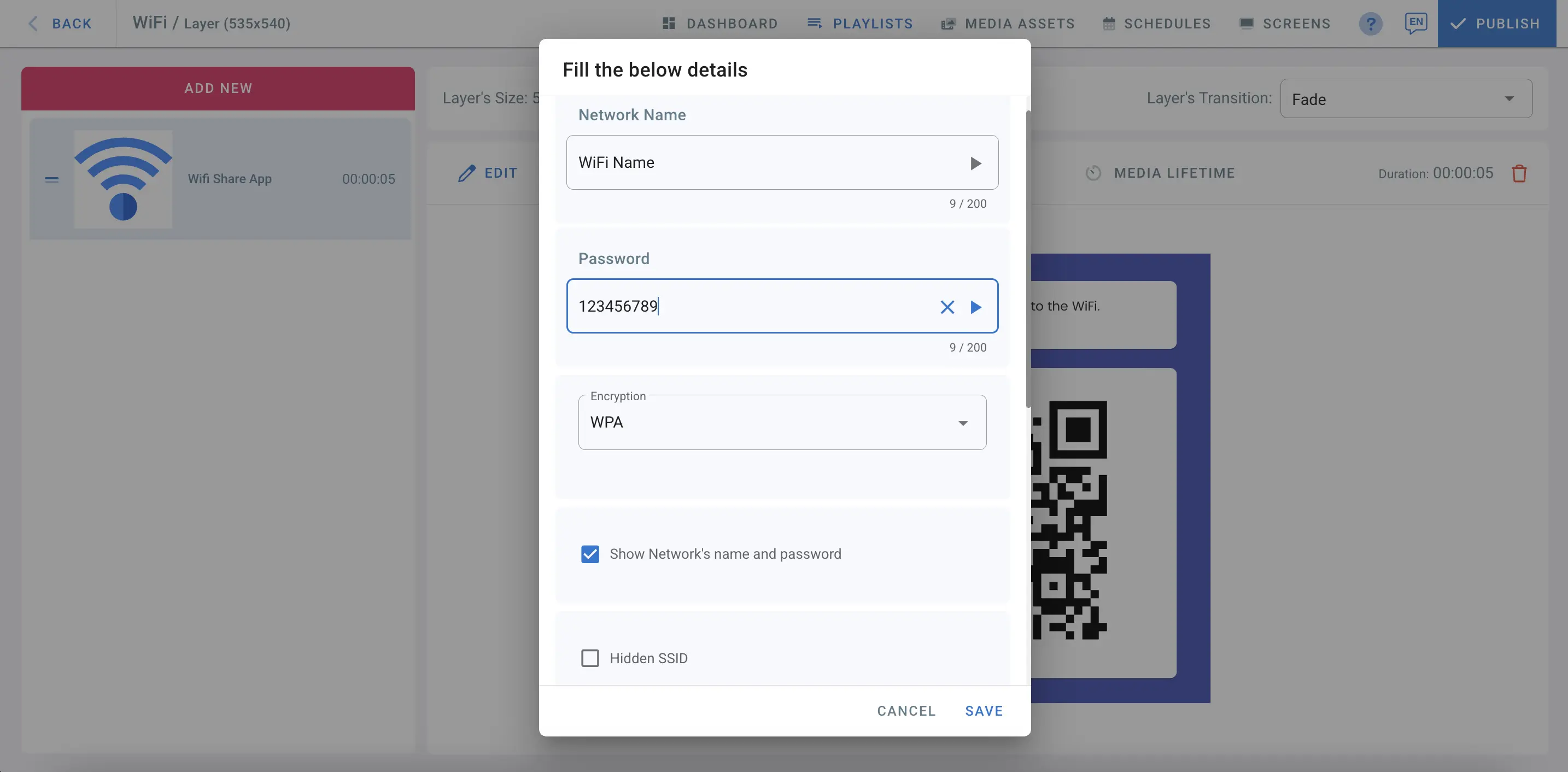
- Add instruction text on the QR code for the customers on how to scan.
- Choose a background color for the template.
- Modify the network name and password labels as needed.
- Once you’ve completed the settings, click the Save button and then publish.
Customers can now scan the QR code on your digital signage screen to connect to the WiFi in your facitily.