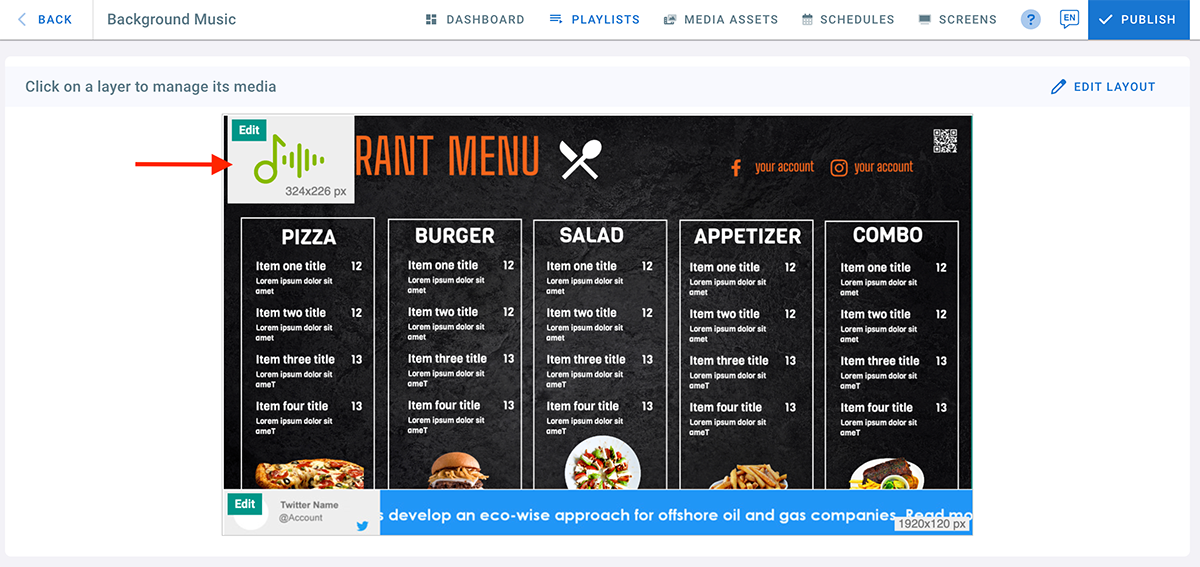- Go to the management console
- Click on the playlist and then on the layer where you want to upload the music file.
- If the layer has no media, the apps dialogue will open. Otherwise, click on Add New
- Click on Upload Media
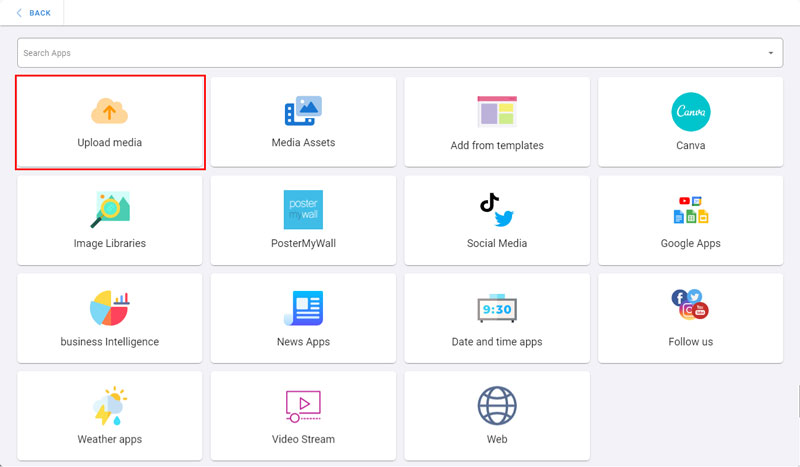
1- Upload from Device
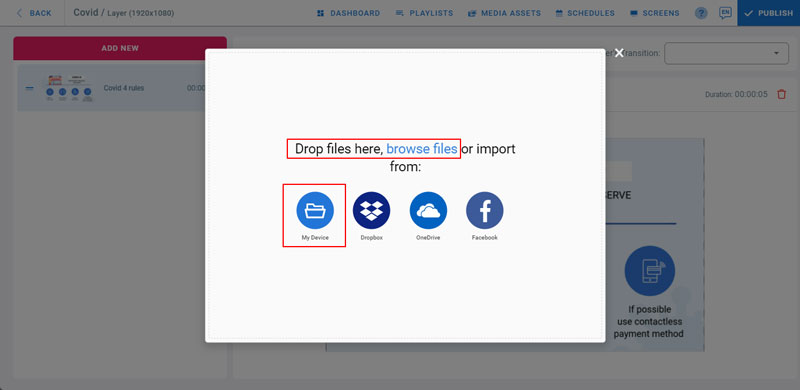
- To upload music files from your local storage, drag and drop files from your PC to this dialogue, or click on Browse Files, or click on My Device
- Select your music file.
- Wait for the upload to complete and Click on Done
2- Upload from Dropbox
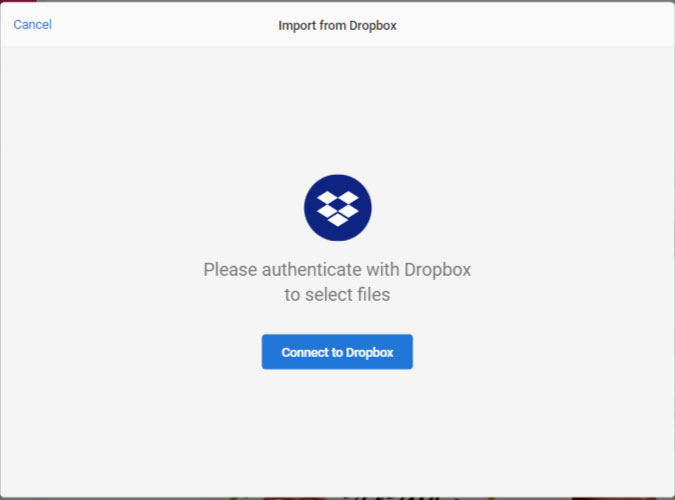
- Click on Dropbox from the upload media dialog
- Click on Connect to Dropbox
- Sign in to your Dropbox account
- Choose your music files and click on Select
- Wait for the upload to complete and Click on Done
3- Upload from OneDrive
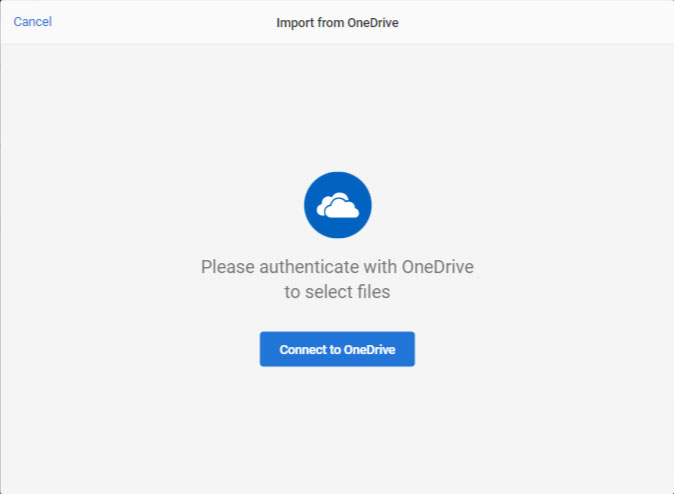
- Click on OneDrive from the upload media dialog
- Click on Connect to OneDrive
- Sign in to OneDrive
- Choose your music files and click on Select
- Wait for the upload to complete and Click on Done
All the uploaded music files will show in the layer’s playlist
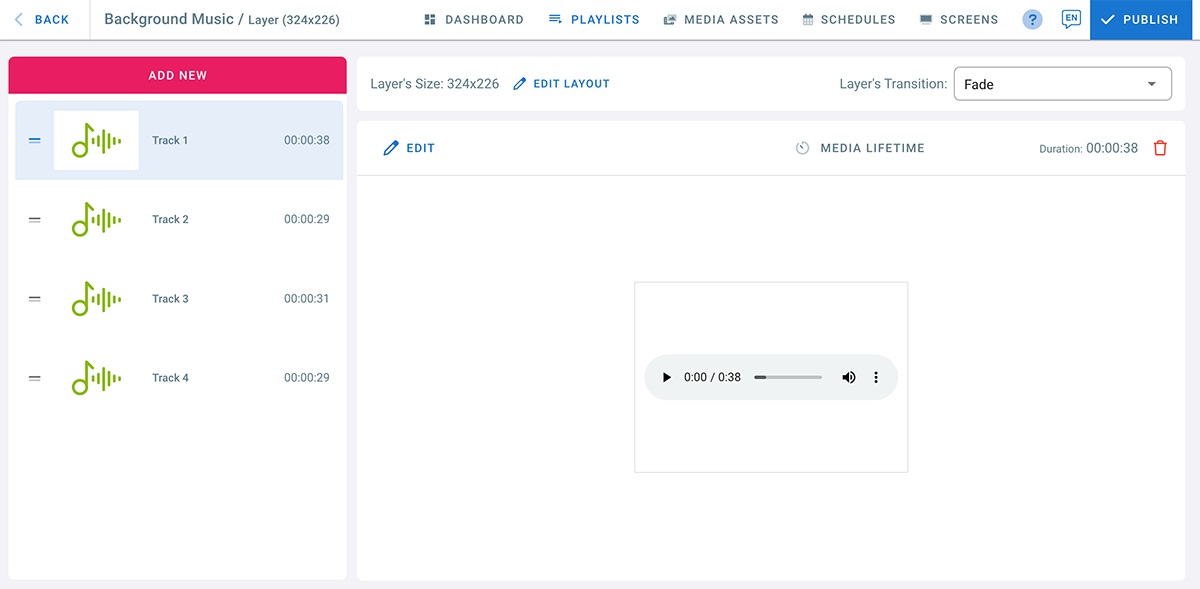
- Click Back to return to the layout preview. It will look like the image below.
N.B. The playlist will only play the uploaded music files without showing the background music layer on your screen, even though it appears on the layout.